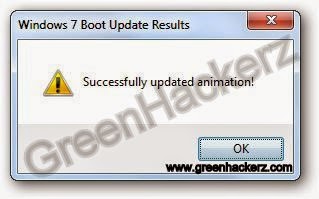Crack windows 8 password (without using third party software)
2014 - Hallo sahabat Fx008z | Official Blogger, Pada Artikel yang anda baca kali ini dengan judul 2014, kami telah mempersiapkan artikel ini dengan baik untuk anda baca dan ambil informasi didalamnya. mudah-mudahan isi postingan
Artikel Bootable USB,
Artikel Hacking,
Artikel Operating System,
Artikel Tricks and Tips,
Artikel Windows 8, yang kami tulis ini dapat anda pahami. baiklah, selamat membaca.
Judul : Crack windows 8 password (without using third party software)
link : Crack windows 8 password (without using third party software)


Judul : Crack windows 8 password (without using third party software)
link : Crack windows 8 password (without using third party software)
2014
Hello GreenHackerz Readers......
With the help of this method you may reset your lost password of your administrator account. when we are doing this practical we need a boot-able pen-drive of windows 8 or a boot-able disk of windows 8 to perform the practical.
How to use:
1. As we know that, we missed the password.

With the help of this method you may reset your lost password of your administrator account. when we are doing this practical we need a boot-able pen-drive of windows 8 or a boot-able disk of windows 8 to perform the practical.
How to use:
1. As we know that, we missed the password.

2. Now, insert your boot-able disk in DVD-ROM, then restart the computer.
3. Now, windows 8 DVD start booting. when the below window open press Ctrl+Shift+10.
4. Ctrl+Shift+10 with this command prompt is open.
5. Run "diskpart" command to see the label. Same as seen in above picture.
6. Now, Check the windows directory. Run few commands in the command prompt.
7. Disk label change in some cases, In my pc Windows in D label drive. Now, we enter command "cd windows" then enter.
8. You seen the above picture clear more. Here we copy utilman.exe by this command "copy utilman.exe utilman1.exe". we use this command for backup of utilman.exe.
9. Now, "copy cmd.exe cmd1.exe" for copy the command prompt.
10. Now, del utilman.exe using command " del utilman.exe".
11. Now, rename cmd1.exe to utilman.exe using command " rename cmd1.exe utilman.exe".
12. Now, restar the pc.
13. Click the button shown in the above picture and below the www.greenhackerz.com.
14. CMD is open the use command " control userpasswords2".
15. User accounts menu open from their you should reset the password and login again.
Thanks for reading......
Stay Connected.
Hello GreenHackerz Readers......
With the help of this method you may reset your lost password of your administrator account. when we are doing this practical we need a boot-able pen-drive of windows 8 or a boot-able disk of windows 8 to perform the practical.
How to use:
1. As we know that, we missed the password.

With the help of this method you may reset your lost password of your administrator account. when we are doing this practical we need a boot-able pen-drive of windows 8 or a boot-able disk of windows 8 to perform the practical.
How to use:
1. As we know that, we missed the password.

2. Now, insert your boot-able disk in DVD-ROM, then restart the computer.
3. Now, windows 8 DVD start booting. when the below window open press Ctrl+Shift+10.
4. Ctrl+Shift+10 with this command prompt is open.
5. Run "diskpart" command to see the label. Same as seen in above picture.
6. Now, Check the windows directory. Run few commands in the command prompt.
7. Disk label change in some cases, In my pc Windows in D label drive. Now, we enter command "cd windows" then enter.
8. You seen the above picture clear more. Here we copy utilman.exe by this command "copy utilman.exe utilman1.exe". we use this command for backup of utilman.exe.
9. Now, "copy cmd.exe cmd1.exe" for copy the command prompt.
10. Now, del utilman.exe using command " del utilman.exe".
11. Now, rename cmd1.exe to utilman.exe using command " rename cmd1.exe utilman.exe".
12. Now, restar the pc.
13. Click the button shown in the above picture and below the www.greenhackerz.com.
14. CMD is open the use command " control userpasswords2".
15. User accounts menu open from their you should reset the password and login again.
Thanks for reading......
Stay Connected.