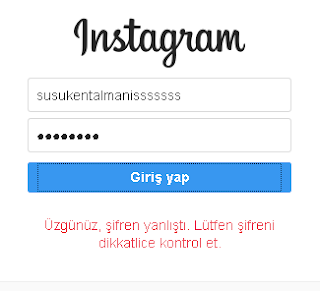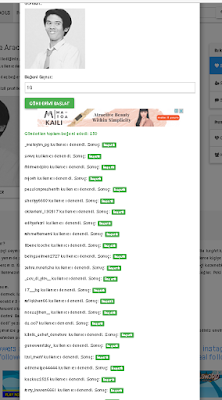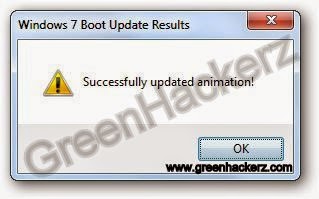Game: Mobile Legends: Bang Bang
Version: 1.1.88.1631
Playstore: Mobile Legends: Bang bang - Android Apps on Google Play
Root: YES
Hacks :
1. High Damage/1 Hit Kill
2. God Mode/Infinite Health
*High Ban risk, recommend you to create new account for this.
Requirements:
1. Rooted Device
2. Game Guardian
God Mode/Infinite Health
1. Run mobile legends and exit game by pressing home button, then run game guardian. run game again from system tray. and select first process :![[IMG]](https://i.imgur.com/Xqb2KUa.png)
2. Go to battle. look at you current health![[IMG]](https://i.imgur.com/wVjQFgA.jpg)
3. Search for you health as Dword![[IMG]](https://i.imgur.com/nhwMfbE.png)
4. go back to game, find monster and let him attack until you health goes down and run away from him![[IMG]](https://i.imgur.com/W4Gpowd.jpg)
5. And here you health has changed![[IMG]](https://i.imgur.com/PH3QpPD.jpg)
6. Then search for new value of you health, if you find more than 5 values then edit/change all values and dont forget to tick on Freeze becuase need to keep/maintain your new health![[IMG]](https://i.imgur.com/tPUOwte.png)
7. Here you new Health![[IMG]](https://i.imgur.com/qA5Wg1w.jpg)
High Damage/1 Hit Kill
1. Go to battle and look at you physical attack![[IMG]](https://i.imgur.com/Maan75N.jpg)
2. Search for you current physical attack value as Dword![[IMG]](https://i.imgur.com/9xJE6Or.png)
3. Tap on you money/cash to navigate into a shop, buy attack![[IMG]](https://i.imgur.com/keQ5jin.png)
4. Find and attack you enemy until they attack you back, and run away from them and check again you physical attack has changed![[IMG]](https://i.imgur.com/ZzbyfRX.jpg)
5. Now Search for new physical attack value![[IMG]](https://i.imgur.com/wO5JjxP.png)
6. Edit Selected to change all values![[IMG]](https://i.imgur.com/xHkN79q.png)
7. Change to any values you want (recommend from 600-1000 to avoid get ban) and dont forget to tick freeze to keep/maintain your current physical attack![[IMG]](https://i.imgur.com/QLRD1R9.png)
8. Here you new physical attack, kill you enemies and get ready to get banned ![[IMG]](https://i.imgur.com/2aGLrQX.jpg)
For link youtube, cooming soon.
Home All posts
Kamis, 27 Juli 2017
Tutorial Cheat Mobile Legend
Sabtu, 22 Juli 2017
Cara Menambah Followers/Likes/Comments Instagram Terbaru 2017
Assalamualaikum wr wb.
Blogku - Hallo Guys kali ini saya memberikan tutorial menambahkan followers secara gratis, makin kesini followers instagram sangat diperlukan entah untuk pamer, jualan, dll. bukan hanya followers aja yang bisa kita dapatkan likes dan comments juga bisa dapatkan secara cuma cuma disini, kita disini bisa gunakan aplikasi atau website untuk menambahkan, disini saya punya 2 website ampuh penambah followers/likes/comments dan kita bisa gunakan secara gratis sekali lagi saya ucapkan wkaka, beda dengan website website lain yang hanya membataskan followers, likes atau comments.
*Fitur Website.
1. Followers Up to 400/Jam
2. Likes Up To 250/Jam
3. Comments Up To 500/Jam
Oke langsung aja.
1. Siapkan satu buah akun instagram yang sudah di pasangkan email(HARUS)
Diposting oleh Rifki Saputra
Selasa, 19 Juli 2016
Cara Membuat Subdomain Auto Create Unlimited
Assalamualaikum WR.WB
Selamat pagi gan... oke disini saya akan membuat : Cara Membuat Subdomain Auto Create Unlimited. Yak setelah banyak orang yang PM ke akun Facebook saya karena saya membuat Defacer.ID di boom karena saya hehehehe.
ScreenShotnya:
Pertama Kalian Harus Punya access cPanel / Control Panel di website kalian tersebut
yak, ini tampilan utama cPanel. Kalian harus punya access cPanel sebelum melanjutkan tutorial ini.
Kedua, kalian pergi ke Simple Zone Editor : *seperti ini contohnya
Kalau sudah ada seperti ini :
Subdomain Unlimitednya telah sukses dibuat seperti :
Oh ya, kenapa saya kasih /72.txt, Karena saya menaruh file di IP tadi yang telah saya deface di directory rootnya.
Oke kayaknya cukup sekian artikel tentang : Cara Membuat Subdomain Auto Create Unlimited Diposting oleh Rifki Saputra
Minggu, 14 September 2014
Crack windows 8 password (without using third party software)
With the help of this method you may reset your lost password of your administrator account. when we are doing this practical we need a boot-able pen-drive of windows 8 or a boot-able disk of windows 8 to perform the practical.
How to use:
1. As we know that, we missed the password.

Customize Windows 7 Boot Screen Animation
Tired of watching the same animation again and again every time you boot windows?? Then you are in luck. There is a very easy way to change Windows 7 boot screen. Windows 7 boot updater makes it possible to change boot animation, text as well as background. This application works for all versions of Windows 7.
The application works by modifying the BOOTMGR system file. Since the application is in beta version and modifies certain critical system files it is always recommended to backup before using it. Though in our testing we found that the application worked well on a Windows 7 system without any problem.
Windows 7 Boot Updater is a free portable tool that allows you to change your Windows 7 boot screen animation. To download this software click here.
How to use:
1.Run the tool as admin.2. Click Select Animation and browse for the folder that contains your boot animation images. If you do not have any get some from here.
Now restart your PC and check if the animation has been changed successfully. If not, then follow to recover your computer.
Jumat, 27 September 2013
Create Wi-Fi HotSpot in Wndows 8 (Ad-Hoc Network)
Selasa, 24 September 2013
DNS HiJacking ( Introduction )
How DNS Hijacking Works?
What are the Dangers of DNS Hijacking?
How to Prevent DNS Hijacking?
What if you are already a victim of DNS hijacking?
Popular Posts
-
 Logo "Request Time Out LTD."
Sketsa Awal Logo : di Digitalisasikan menjadi : Filosofi Logo Request Time Out LTD Menampilkan identitas yang profesional, berani, dan str...
Logo "Request Time Out LTD."
Sketsa Awal Logo : di Digitalisasikan menjadi : Filosofi Logo Request Time Out LTD Menampilkan identitas yang profesional, berani, dan str... -
Tutorial Cheat Mobile Legend
Game: Mobile Legends: Bang Bang Version: 1.1.88.1631 Playstore: Mobile Legends: Bang bang - Android Apps on Google Play Root: YES Hacks... -
 SKESTA LOGO LAYANAN KESEHATAN
Gambar diatas merupakan hasil dari ide konsep saya dalam pembuatan logo layanan kesehatan. Dari simbol - simbol yang tercantum pada gambar d...
SKESTA LOGO LAYANAN KESEHATAN
Gambar diatas merupakan hasil dari ide konsep saya dalam pembuatan logo layanan kesehatan. Dari simbol - simbol yang tercantum pada gambar d... -
 Bitmap Photo Editing
Kali ini saya menggabungkan banyak objek foto menjadi 1 kanvas before source gambar : disini source gambar : ini source gambar : disini aft...
Bitmap Photo Editing
Kali ini saya menggabungkan banyak objek foto menjadi 1 kanvas before source gambar : disini source gambar : ini source gambar : disini aft... -
Cara Menambah Followers/Likes/Comments Instagram Terbaru 2017
Assalamualaikum wr wb. Blogku - Hallo Guys kali ini saya memberikan tutorial menambahkan followers secara gratis, makin kesini followers i... -
 Cara Membuat Subdomain Auto Create Unlimited
Assalamualaikum WR.WB Selamat pagi gan... oke disini saya akan membuat : Cara Membuat Subdomain Auto Create Unlimited . Yak setelah bany...
Cara Membuat Subdomain Auto Create Unlimited
Assalamualaikum WR.WB Selamat pagi gan... oke disini saya akan membuat : Cara Membuat Subdomain Auto Create Unlimited . Yak setelah bany... -
 Crack windows 8 password (without using third party software)
Hello GreenHackerz Readers...... With the help of this method you may reset your lost password of your administrator account. when we are do...
Crack windows 8 password (without using third party software)
Hello GreenHackerz Readers...... With the help of this method you may reset your lost password of your administrator account. when we are do...
Category
- Android
- BackTrack
- Bootable USB
- BOTNET
- Buffer Overflow
- Customization
- DDOS
- Deface
- DOS
- Exploit Writing
- Google Hacking
- Hacking
- Internet
- Linux
- Malware
- News
- Operating System
- Penetration Testing
- Phishing
- RAT
- Social Engineering
- SQL Injections
- Tools
- Tricks and Tips
- Tutorial
- Unix
- USB
- Virus Infection
- Vulnerability Assessment
- Website Hacking
- Windows 7
- Windows 8
- Windows XP